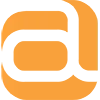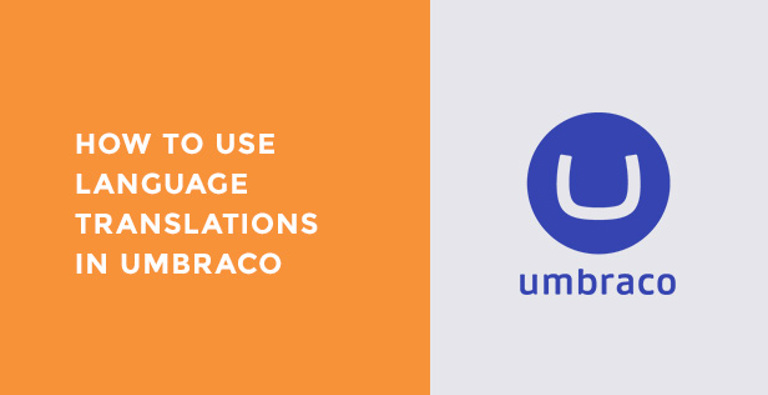Working with multi-language sites is a must-have for any businesses trying to target new markets. Given the current situation in the UK, it makes sense to spread your risk around different countries. How else do you do this without a web presence in your target audiences’ native language?
Lucky for us, Umbraco v8 works with multi-language support from the ground up, making a number of improvements over v7. Let’s imagine you’ve got a live website in UK English. If you want to add a new language variant, it’s as easy as going into settings and clicking “Add Language”.
You can choose which is your default language, and whether any extra languages are mandatory. This means that if some English content is created; it can’t be published until your German content is added too! This helps keep your website consistent and makes it easy to maintain. If, however, you want different pages in each language with some commonalities, that’s possible too. It’s an extremely flexible system and can cater to many different use-cases.
An example of its use
Here we have basic versions of an English and a Dutch site in Umbraco:
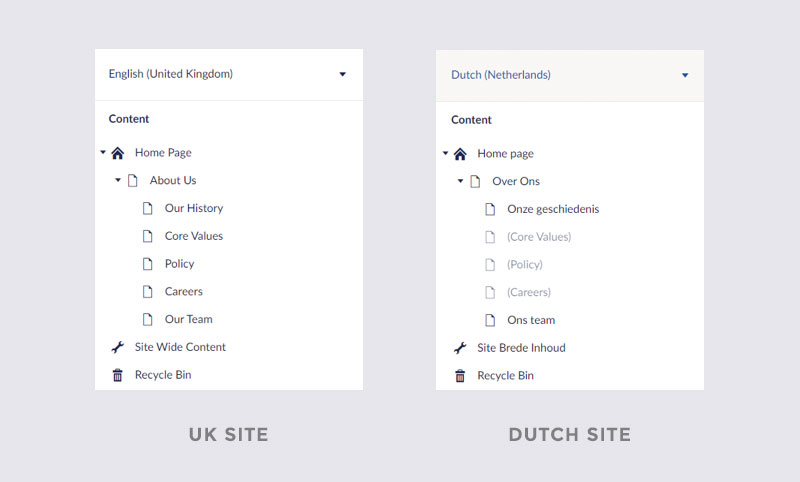
The greyed out and bracketed content in the Dutch version is content that’s already been created on the UK site. This gives you a great indication of pages which are yet to be created on the Dutch website, for seamless content population.
Let’s create a Dutch version of “Core Values” which we’ve already created on our UK site:
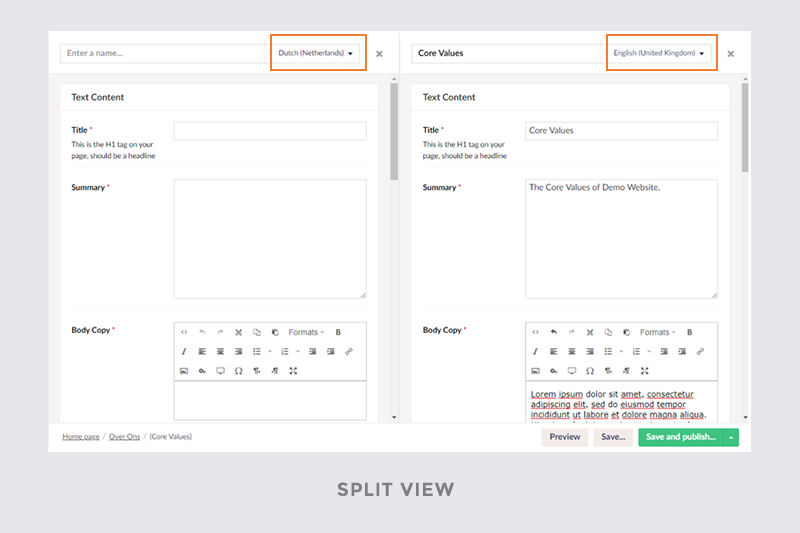
What’s great in Umbraco is that we can get a “split view” of our UK site against our uncreated Dutch site. It’s features like this that make the translation experience for content editors as pain-free as possible!
By the way this UK English is called “en-gb” in ISO 639-1. It pays to understand this standard, as this is part of why multi-language templating in Umbraco so easy.
Translation Dictionary
A flexible global translation dictionary is also available, which is useful for static content like header, footer and search result text. It allows a kind of hierarchy, which is good for organising your dictionary items. These can be rendered really easily in any page using the Umbraco Helper.
Shared Media Library
You don’t have to worry about uploaded different images for each website and their respective CMS. In Umbraco you have a shared Media Library that you can pull from to ensure imagery is consistent across countries. It has a comprehensive media management facility so you can organise your images and documents into folders for easy access.
User Permissions for Translated Content
It’s not all roses in the multi-language garden however, there are still a few thorns.
One major missing feature is the ability to grant permissions to editors per language. This isn’t currently possible, but it’s been a known issue since 2018. What this means is your Dutch office, for example, could in theory edit UK English content and vice versa. There is no way to split content editor permissions by Country. For smaller businesses where trust is high, this is a non-issue. But if you’re a big company and locking down sites for each regional office is critical, then this might be a deal-breaker for you.
Umbraco has a few ways of mitigating this risk:
- Send for approval - Permissions for publishing content is only granted to higher level CMS users who must approve first before changes are published.
- Roll back feature - Umbraco stores a log of any changes and has a nifty feature where you can reverse changes easily to previously published content.
Overall
On the whole, we’re really impressed with how Umbraco handles language translations and how comprehensive its tools are. It empowers content editors to create cohesive and consistent content across countries, as well as being easy to maintain in the future.
Get in touch to find out how we can use Umbraco’s language translations on your next project.