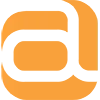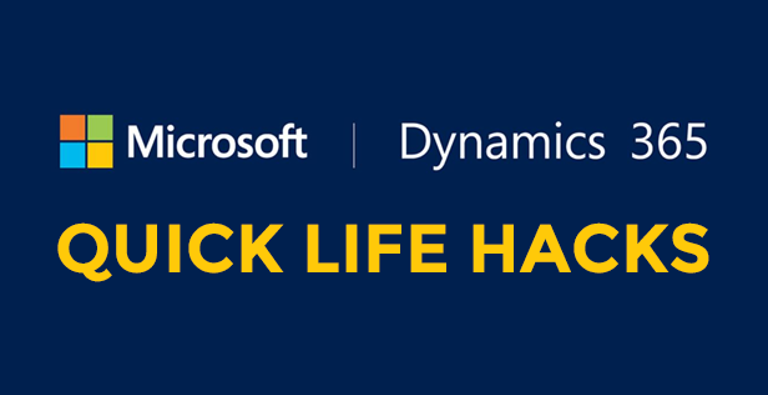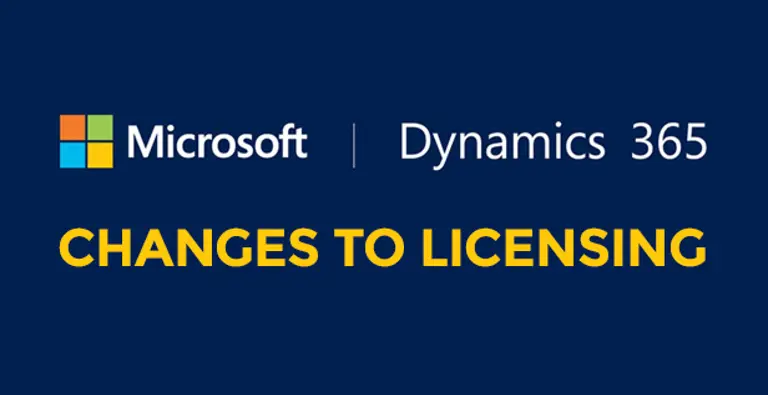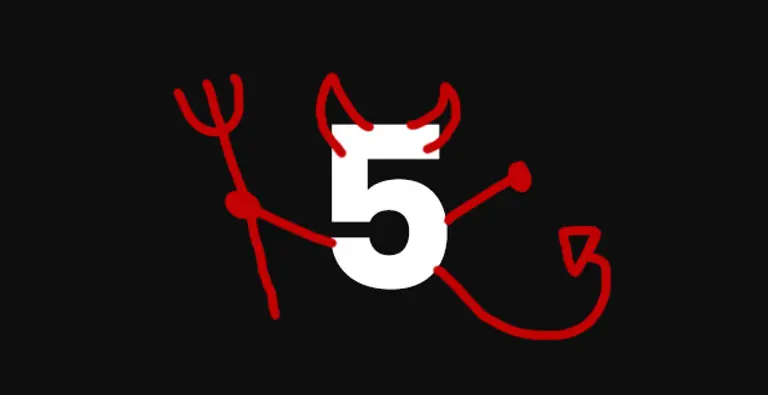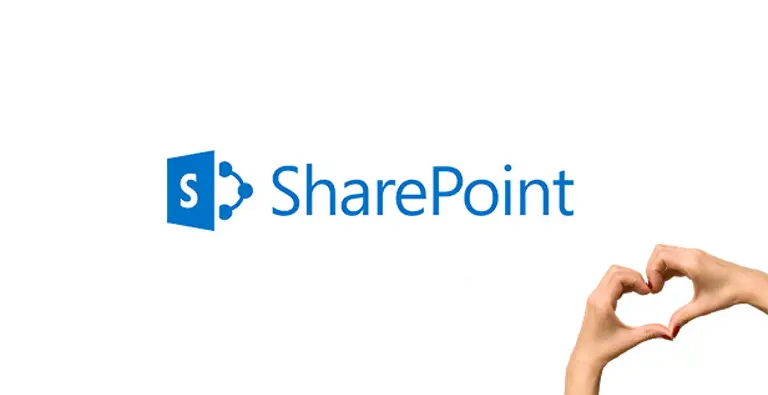Whilst using CRMs is miles easier than whatever we used to do before that (was it a file-o-fax?), even we’ve got to admit that using them is probably pretty low down on the things you enjoy doing.
To make the process just a little less tedious, we’re giving you a list of 5 really simple things you can be doing (but probably aren’t). Because CRMs meant to make your life easier, shouldn’t be hard work.
1. Creating Personal Views
Go Your Own Way like Fleetwood Mac and set up custom views of records. Your role and reason for using CRMs might be totally different to other people at your company - so why should the way you view the CRM be the same?
With “Views” for Dynamics 365 – you can choose how the data displays. There are three options: Personal, System & Public.
Instead of having system views which everyone views, you can create Personal views that only you can see.
Anyone with access as a User to the CRM can create Personal views.
To do this, you can either ”Create Personal View” in the bottom section of the dropdown menu, or you can save a search filter you’ve just used as a New Personal View or overwriting the Current Personal View.
You can apply filters and edit width of columns on the views. Personal views are useful as you can save yourself thinking time and stress figuring out how to see things the way you want to. Simply set it up once and use forever.
More details on creating views for Dynamics 365.
2. Exporting Views to Excel
There’s a useful feature built into Dynamics 365 that allows you to export views to excel.

The Export to Excel generates you an Excel view with all the data in the view. This means you can have all the up-to-date data available in an Excel document without having to navigate externally to Dynamics 365.
It’s great for compiling the CRM into one central document where you can also house other data for comparative or collaborative analysis.
3. Duplicate Detection
To make sure Client data is clean and in good health, Dynamics 365 CRM has tools for Duplicate detection. This is to not allow Duplicate records to be created. To edit this, you will need to have Admin privileges on your Dynamics 365 account.
Whilst this is already done for default entities out of the box, like Sales, Accounts & Leads, for custom entities (i.e. the entities we build when developing a CRM) this needs to be configured.
Obviously, if Arkom set your CRM up, this will already have been covered.
If not, it’s quite easy to set up.
Go to Settings > Data Management.
Choose Duplicate Detection Rules.
From there, you can Create a New Rule or Edit an Unpublished Rule. (N.B. If you want to Edit a Published Rule, you must first select it and then Unpublish it. Then you can edit it as an unpublished rule.)
For a more detailed walkthrough see Microsoft’s instructions.
4. Auditing
Dynamics 365 CRM has lots of powerful tools for Auditing.
With Auditing enabled on an entity you can figure out who deleted a record when they shouldn’t have. (Spoiler alert: It was Karen.)
You can enable auditing to field level, so even if Karen’s managed to delete the contact number of your main supplier, you can detect and reprimand her accordingly.
In all seriousness, Auditing is a great system for transparency. By tracking deletion of data, if people request you delete their data from your CRM, with Auditing you can track and prove your actions. That’s just one example of the usefulness of Auditing for transparency. You might have to comply with regulatory bodies and be able to prove customer interactions. Auditing enables you to do this.
Within Dynamics 365 CRM there is an Audit Summary View that gives the user a breakdown of the audit history. This is where all your logged actions are stored.
5. Use of SharePoint in Dynamics
If your business has SharePoint, you can link it to Dynamics 365 CRM. This opens up a world of opportunity for functionality within your CRM. However, the benefits are dependent on what you use your CRM for.
One quick benefit, in the spirit of this article, is that you can then sort documents against the records they relate to.
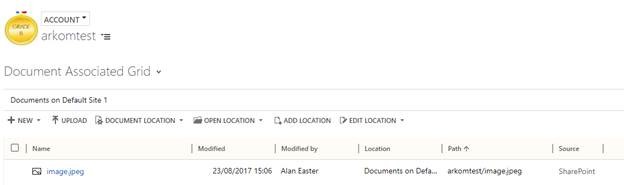
Hope you found this useful...if you did, have a look around our blog as there are literally a few more articles a bit like this one.